How to Update Your Tax Withholding
Retired members, view and update your tax withholding elections for the Federal Government and the State of California only.
If you are moving out of California or have a Foreign Address, please contact our Retired Services Section at (213) 279-3125 to answer any of your questions.
Important: In order to access your information, you must first register to the MyLAFPP member portal. Please refer to the MyLAFPP Helpdesk on how to register and other helpful self-service “How-To’s.”
Log in to MyLAFPP. Enter your username and password, then click Log In.
Important: Usernames and Passwords are case sensitive.
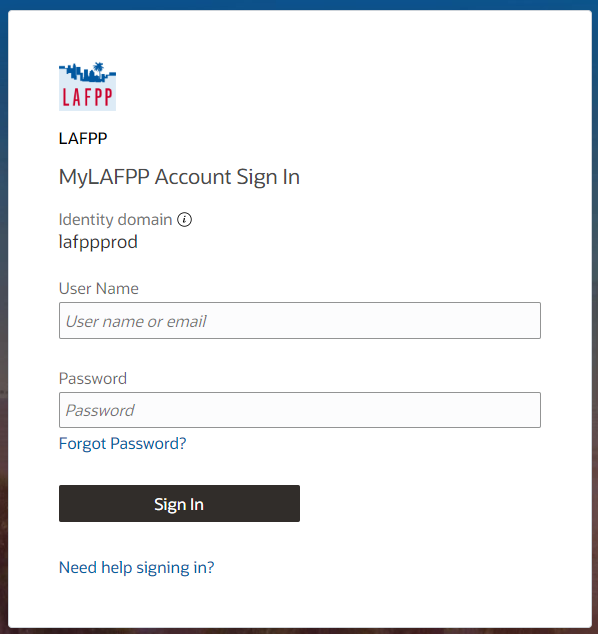
Click on the “+” symbol next to Retiree Benefits, then click Tax Withholding.
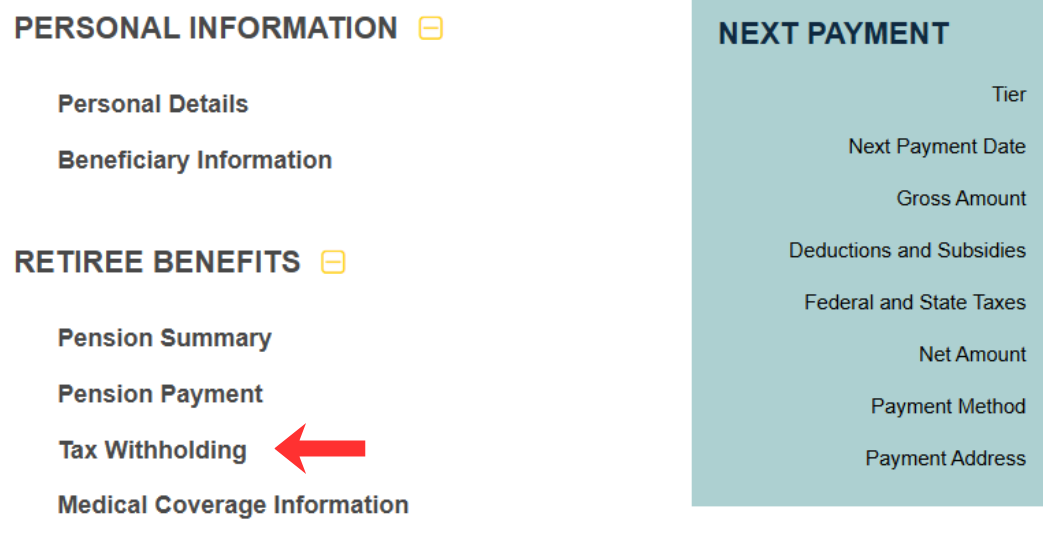
Click Update Pension Tax Withholding Instructions.

Retired members, view and update your tax withholding elections for the Federal Government and the State of California only.
If you are moving out of California or have a Foreign Address, please contact our Retired Services Section at (213) 279-3125 to answer any of your questions.
Important: In order to access your information, you must first register to the MyLAFPP member portal. Please refer to the MyLAFPP Helpdesk on how to register and other helpful self-service “How-To’s.”
Enter the Effective Date Prior To Choosing Federal or State Taxes.

Effective Date - The date you would like the tax withholdings to go into effect. Please look at the deadline calendar to make any changes to your contact information, tax withholding elections or Direct Deposit information for the pension payment indicated. If your effective date is passed the deadline date, updates may not be processed until the month following receipt.
Choose Federal or State Tax Changes.
For Federal Tax Instructions, click on the Change button.

Under Step1(c), you are required to choose your filing status. Click on your preferred filing.

*Complete Steps 2 – 4 ONLY if they apply to you. Otherwise, skip to Step 5.
Step 2: Income From a Job and/or Multiple Pensions/Annuities (Including a Spouse’s Job/Pension/Annuity)
Step 3: Claim Dependent and Other Credits
Step 4 (Optional): Other Adjustments
Please note: that Step 4(c) is where you can enter Extra Withholding amounts.
If you choose No Withholding, you can click on it right above Step 5.

Step 5: Your username and password are considered your “Electronic Password” and will serve as your confirmation of the accuracy of the information being submitted.
Click on I Agree and then Next. If no State Tax Instructions, click on Submit and you’re done.

If you live in California, you can also update your State Tax Withholding Instructions. Click on the change button to begin.

Choose your Tax Calculation Method:
- Tax Table
- Fixed Amount
- No Withholding
- Tax Table + Fixed Amount
- Percent of Federal
Choose your filing status if applicable:

Input Number of Exemptions, Amount, or Percent if applicable, then click Next.

Finally click on Submit and you’re done.
Contact Us
If you require further assistance please contact the Retirement Services Section at (213) 279-3125 or (844) 885-2377 ext. 93125, Monday-Friday from 7:30 a.m. to 4:30 p.m. (PDT), excluding weekends and City Holidays.
